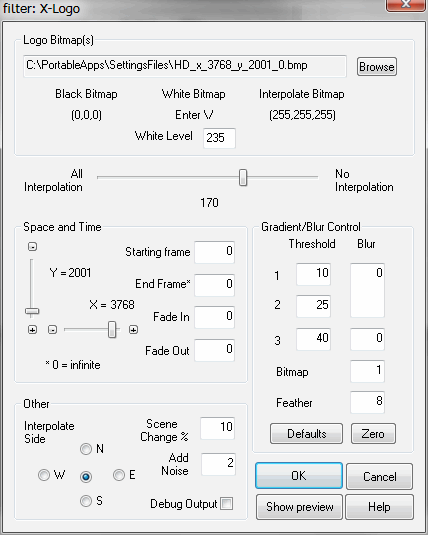Logo removal with Xlogo
Xlogo for VirtualDub or VirtualDubMPEG2 by "Leuf" is available here, as a package with all versions and docs and sources (original home here, down since long),We use the 0.4 version, none else.
Note: Contrary to other comments, Xlogo is perfect for transparent logos (we are talking about Xlogo0.4; the 0.5 version lost this feature and is hence quite useless. The AVIsynth versions reportedly have it, but how to set it up it without a live preview? Results with opaque logos are less useful with any utility (although Xlogo is good at this as well). I describe the transparent case here.
The
original documentation is complicated and in parts even
misleading.
So here is a short guide that works:
We need an image editor; Ulead Photoimpact for example, or if you're looking for a really good free one, PhotoFiltre (free for non commercial use). In VirtualDub, find a black frame or one where the logo is on a black background. Use "save source image to clipboard" and then open it in the image editor with 'insert'.
Cut out the logo, with some pixels of border around it. Take care to write down the origin coordinates of the cut.
Save the cut as a BMP file with coordinates inserted in the file name, for example:
![]()
cam2_x_44_y_51_0.bmp
Now use the cutout to make a black version of the logo itself, on a white background. How to do this depends on the image editor. The black should cover all parts of the logo itself, including possible unsharp edges. Best use a color selection tool to mark the black parts of the original logo with a tolerance of 16, then fill this with white, invert the selection and fill this with black. (With PhotoFiltre, use the magic wand, then the "stroke and fill" command from the right click. Be sure to set selection anti aliasing to off!) Save the result as (for example). Attention: adding very small gaps in the logo to the white part here may cause X-logo to crash. Don't overdo. It may even be helpfiul to expand the black areas by one pixel, this avoids edges that could occur especially in colored areas.
![]()
cam2_x_44_y_51_2.bmp
Now add the Xlogo filter in VirtualDub and open it. Use the "browse" button to open your logo files: Selecting the ...-0.BMP file automatically opens both, as the 'Black' and 'Interpolate' versions ('White' not needed). Play a little with the settings (use the preview) until the logo is perfectly removed with as little as possible blur imposed on the image itself.
The feather
parameter is apparently
not saved by the filter. It also seems to have no effect.
White level and interpolation are used to make the logo really
disappear in all cases. Interpolation can normally almost be omitted.
For blur, small values (1 or 2) will be sufficient. Just press the
"Zero" button and enter a 1 at "Bitmap".
Xlogo XXL (HD)
Trying X-logo on HD
material reveals that it is limited to a frame size of 800x600, hence
pretty useless.
But you can simply change this using VirtualDub's built-in hex editor (you could perhaps also compile the entire filter anew if you use the sources from the above download, but this here is way easier):
Get VirtualDub version
1.10.2 at least, this is necessary for successful HD editing
anyway.
The best way to deal with this should be creating a folder "PortableApps" in your C: drive and installing all video utilities, portable programs and older software there.
- Make a copy of Xlogo04.vdf (see above where to get that) and rename it to, e.g. Xlogo04-4K.vdf (we need to do this first as VirtualDub's simple hex editor has no 'save as' command).
- Start
VirtualDub and select the hex editor from the 'tools' menu. Open the Xlogo04-4k.vdf file
- Find (Ctrl-F) the first four occurrences of (Hexadecimal box checked) 20 03 and change them to 00 10 (these are hexadecimal numbers, the lower two digits first, so e.g. 0010means 1000 hex or 4096 decimal) :
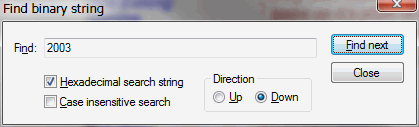
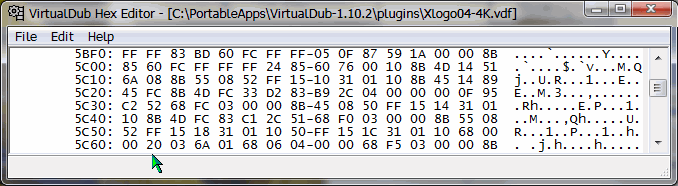



Also change the first four occurrences of 58 02 to 70 08, (decimal 2160):
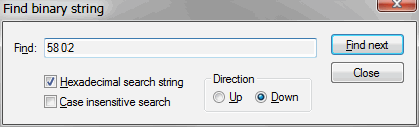



You may also want to search the string “X-Logo (0.4.1)” (Hexadecimal search unchecked) and change it, because this is what Virtualdub displays in its filter list and so you see that you are using the changed version.
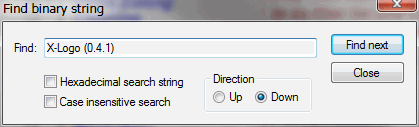

Change this in the right pane of the edit window.
Then save the file. It goes to the "plugins" folder in VirtualDub's program folder . That’s all. The changed Xlogo04-4K.vdf will now allow frame sizes up to 4096x2160 (Cinema 4K format, slightly more than QFHD).
You
can use this guide to give X-Logo almost any frame size limit, for example make an Xlogo for HD (very large sizes are inconvenient, as the position sliders in the X-logo windows may become
hard to operate with a very large range set).The
calculator that comes with Windows can be used to calculate the proper
hex
values.
Now if you open VirtualDub's filter list you should see something like this this:
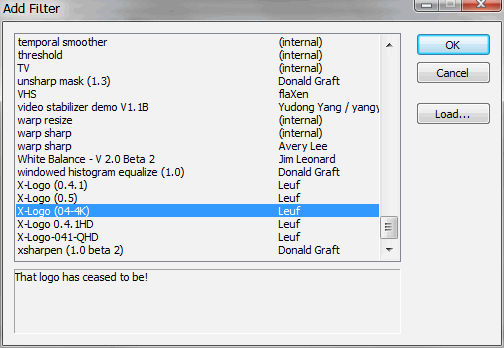
...and the new filter should allow to set its size sliders, e.g., like this:
How to successfully use this with real HD files (h.264 format) is described here (see method 2, in particular).
Copyright
(C) 1998-2012; all
rights reserved. All
materials in these pages are presented for scientific evaluation
of video technologies only. They may not be copied from here and
used for entertainment or commercial activities of any kind.
We do not have any relation to and do not take any responsibility
for any software and links mentioned on this site. This website
does not contain any illegal software for download. If we, at
all, take up any 3rd party software here, it's with the explicit
permission of the author(s) and regarding all possible licensing
and copyright issues, as to our best knowledge. All external download
links go to the legal providers of the software concerned, as
to our best knowledge.
Any trademarks mentioned here are the property of their owners.
To our knowledge no trademark or patent infringement exists in
these documents; any such infringement would be purely unintentional.
If you have any questions or objections about materials posted
here, please e-mail us
immediately.
You may use the information presented herein at your own risk
and responsibility only. We do also not guarantee the correctness
of any information on this site or others and do not encourage
or recommend any use of it.
One further remark: These pages are covering only some aspects
of PC video and are not intended to be a complete overview or
an introduction for beginners.