System Issues
Windows7
Paranoid redirect
Windows7 may quietly redirect files saved
saved by programs into their own folder to a special location (C:\Users\username\AppData\Local\VirtualStore\originalpathname, due to
security paranoia. This behavior can cause major confusion and even
loss of data, because the redirection is transparent but inconsistently
implemented. It occurs if programs are installed in the Programs folder
but are not properly registered to Windows7. It does not occur if a
user saves files into the Programs folder (using admin rights).
The best way to deal with this should be creating a folder
"PortableApps" in your C: drive and installing all video utilities,
portable versions and older software there.
Paranoid energy saving
Other
than XP, Windows7 even goes to standby (now called 'energy saving') or
sleep mode when there is heavy CPU load, HD or network activity.
Reportedly, this is to ensure energy saving. In practice, this does
exactly the opposite: users turn automatic sleep mode off, and the
machine runs around the clock. So this is a major bug, no excuse.
Workarounds:
Coffee disables sleep mode as long as there is network traffic. A solution for large downloads, but not for video encoding.
Don't Sleep disables sleep mode while running; a widely manual solution although it comes with a simple-to-use timer.
Nosleep is a command
line app that starts a batch file or a program (given it by a command
line parameter), and stays active until the batch or application
finishes. Meanwhile, it keeps the computer awake. You can use this to
make a start link to a program, e.g., a video encoder or GUI. Only
condition: the program called should shut down itself when ready. Any
software could of course do by itself what Nosleep does, it is very
simple to program, the source code is available, and in essence, it's hard to
understand why so many applications are still entirely unaware of
Windows7, which has now been around for many years.
Usage:
You should disable Windows 7 from entering power saving on its own altogether, by setting the time schedule to "never. The screen, however, can be switched off by Windows if convenient, best a little earlier than the actual sleep time we will set in SmartPower, to remind us that the machine will go to sleep soon.
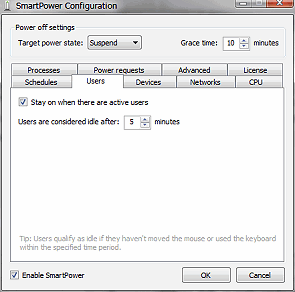 | 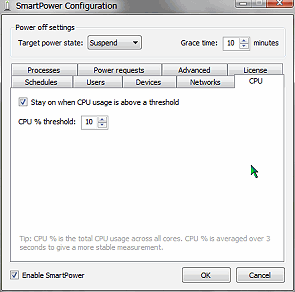 | 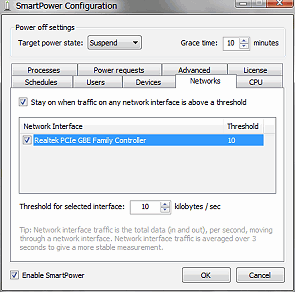 | ||
| Open Smart Power and set the time for regular sleep (no user activity, here, 5 minutes, plus the grace time of 10 min.). Note that "suspend" will either result in standby or in suspend, depending on your general system settings. The other choice the program offers is "shutdown". | Next we set a minimum CPU load to stay awake. With CPU at 5%, you can probably also stop your computer from nodding off during large file transfers, but some background tasks may then keep the machine awake. Virus scanners etc. may need a high setting. | For network activities (downloads, etc.), choose a low value (sometimes connections go slow for a while, or maybe the data rate is misinterpreted if you have a Gigabit card). You perhaps may also want to set a longer "Grace time", for safety. |
Smart Power has several other settings, but this so far is all we need and it should make Windows7 is quite safe against sudden and unexpected 'nodding off' without sacrificing the convenience of power saving.
Attention: take care not to block "Smart power idle monitor" by your firewall. This task uses an IP connection over 127.0.0.0 to tell the main application if the user is active. So if your firewall asks, allow it.
Windows XP
Apparently, many users treat their mouse like a toy car, resting their paw on it and hovering it around as far as the mouse pad allows.
It's better for the tendons and a lot
smarter, to have the palm rest on the table and just kick the
mouse around between fingers.
Windows 98 and 2K made this easy, as their acceleration and sensitivity
levels allowed for appropriate settings.
Not so Windows XP. Just using Window's system control for mouse speed settings either results in a very slow mouse, or it lets the cursor move in steps of several pixels at once. At least this happens with a mechanical mouse. XP apparently is designed for optical mice only. So either you get an optical mouse - default settigs work best with an 800 dpi mouse, about 400-1600 dpi can be adjusted for - or you follow the instuctions below:
Developers gave XP a new mouse acceleration curve that could be influenced from the registry, but the implementation seems to have been abandoned half way through. There are these registry entries, yes, but there is no tool to access them but the registry editor, the values are hex and several digits long, and albeit there is a description available, it's apparently not entirely correct.
If you change these registry values they only take effect after a reboot, and any changing of the mouse settings with normal Windows system control will inevitably restore the default registry values again, so just trying out values can take forever.
Some alternate registry values can be found on the web, but they are only for inhibiting acceleration with some games. In Windows, the mouse is even slower with these.
What would be necessary, a tool with a user interface to access the acceleration curves, is not available and probably won't ever be, as long as the precise function of the values is unknown.
At least here is a setting that reproduces acceleration and accuracy as found in Windows 2K as close as possible. The registry values have been experimented with a lot of effort and this has proven tricky, as even a small change with some of the values may suddenly almost paralyze the mouse pointer or have other unpredictable results.
Now here is how this works:
First, access your mouse settings in system control, and with the cursor movement options, set it to fastest, and place a hook at the acceleration field.
Then, download this .reg file, double
click on it and confirm (right click and select edit if you want
to know its content before).
Here it is in plain text:
Windows Registry Editor Version 5.00
[HKEY_CURRENT_USER\Control Panel\Mouse]
"SmoothMouseXCurve"=hex:00,00,00,00,00,00,00,00,15,6e,00,00,00,00,00,00,00,40,\
1c,00,00,00,00,00,29,dc,00,18,00,00,00,00,00,00,80,ff,00,00,00,00
"SmoothMouseYCurve"=hex:00,00,00,00,00,00,00,00,b8,5e,01,00,00,00,00,00,cd,4c,\
00,02,00,00,00,00,cd,4c,28,ff,00,00,00,00,00,00,38,ff,00,00,00,00
Now reboot. After this, you should have the speedy mouse.
In case you don't like the result, just change mouse settings in the system control. This should also restore the registry values to default. In case it wouldn't, here is a .reg file with these default values. It's plain text is:
Windows Registry Editor Version 5.00
[HKEY_CURRENT_USER\Control Panel\Mouse]
"SmoothMouseXCurve"=hex:00,00,00,00,00,00,00,00,15,6e,00,00,00,00,00,00,00,40,\
01,00,00,00,00,00,29,dc,03,00,00,00,00,00,00,00,28,00,00,00,00,00
"SmoothMouseYCurve"=hex:00,00,00,00,00,00,00,00,b8,5e,01,00,00,00,00,00,cd,4c,\
05,00,00,00,00,00,cd,4c,18,00,00,00,00,00,00,00,38,02,00,00,00,00
You may also modify the .reg file and try to adapt the acceleration curve to your own taste, but be warned, that's cumbersome and may take lots of reboots and time.
Memory Myths
Some tuning tools tell you it would be
good to activate 'large system cache' under Windows 2000 or XP.
If you followed such advice, just try to copy 1 GB of data onto
a memory stick with USB 1.0. You'll first see an astonishingly
short estimated time estimate displayed. Then this will switch
from seconds to minutes. Then your system will almost stop to
respond, for half an hour.
Why? because with this setting, Windows will fill your entire
system memory with cached data, until not a single byte is left
for applications. There are fixes, little apps and even payware
"solutions" for such problems, mainly tweaking around
with the 'IoPageLockLimit' setting. Fact is, newer Windows updates
don't even care for the latter, and even a Sysinternals tool called
'Cacheset.exe' lies to you about the cache size, as this tool
could only be useful to old NT if at all.
Use Window's Task Manager too look at memory usage and you can
easily verify this.
So there is only one correct setting for the 'LargeSystemCache'
key in your registry: 0.
You find this key in your registry, with Regedit.exe, under
HKEY_LOCAL_MACHINE\SYSTEM\CurrentControlSet\Control\Session
Manager\Memory Management
There you also find the obsolete 'IoPageLockLimit'
that's best left at 0 as well.
(Do not try any registry
editing if you don't exactly know what you're doing - this is
100% at your own responsibility and risk !!)
Try the copy test described above again, an in Task Manager you
will see that no more than half the system memory will be used
for caching, and that the available memory will not decrease at
all (i.e. will really be freed if applications need it).
Given the possible catastrophic effects of 'LargeSystemCache' set to 1, it's not even recommendable for file servers, because even these need software to run !
Copyright (C) 1998-2011; all
rights reserved. All
materials in these pages are presented for scientific evaluation
of video technologies only. They may not be copied from here and
used for entertainment or commercial activities of any kind.
We do not have any relation to and do not take any responsibility
for any software and links mentioned on this site. This website
does not contain any illegal software for download. If we, at
all, take up any 3rd party software here, it's with the explicit
permission of the author(s) and regarding all possible licensing
and copyright issues, as to our best knowledge. All external download
links go to the legal providers of the software concerned, as
to our best knowledge.
Any trademarks mentioned here are the property of their owners.
To our knowledge no trademark or patent infringement exists in
these documents; any such infringement would be purely unintentional.
If you have any questions or objections about materials posted
here, please e-mail us immediately.
You may use the information presented herein at your own risk
and responsibility only. We do also not guarantee the correctness
of any information on this site or others and do not encourage
or recommend any use of it.
One further remark: These pages are covering only some aspects
of PC video and are not intended to be a complete overview or
an introduction for beginners.