Codecpage News
SUPER© can trenscode many formats at ease; we will just show a few examples here:
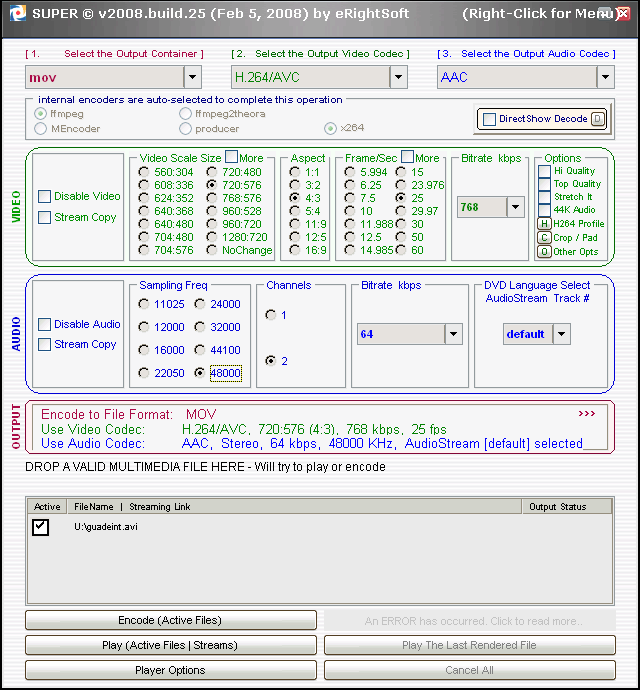
This is just an example setting for a dense encoding of full resolution PAL video. Quite self explaining. Be aware that if you change one setting others may also change inadvertently, so check the entire selection again before you start transcoding. Also uncheck the 'high quality' boxes if you want to produce low bitrate videos or you bitrate setting will be overridden.
Hard to conceive why these little photo
cameras are mostly recording in the MOV format that is alien to
PCs even if you take the pain of installing Quicktime, which still
doesn't deliver any decoders working with VirtualDub, for example.
For users in PAL countries it's even more annoying that almost
any of these little gadgets insists on recording at 30 frames
per second. Converting this into 25 fps is anything but simple.
SUPER© delivers a very simple means of transforming those videos into something looking like PAL. Good for the quick job but then 25 fps are just achieved by dropping any 6th frame, an this stutters a bit. Directly encoding to MPEG2 this way also had issues of dropping 1-2 seconds from the end of the video. Anway if your main objective is to keep it simple, here some settings:

NTSC users will have to set 720x480 and 29.97 fps.
Now we will describe a more elaborate method.
First, we convert the video into an intermediate format readable by VirtualDub. This goes as follows:
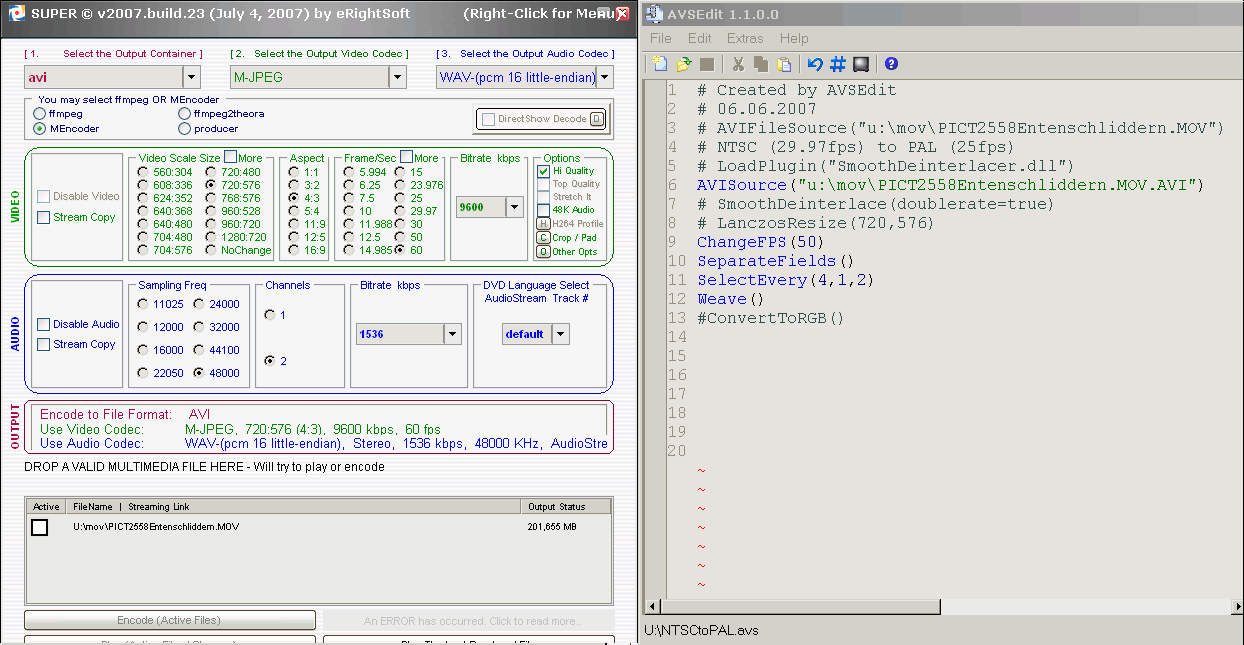
On the left side are the settings for
SUPER©.
If MJPEG has problems on your PC, try another format (DV should
work), but use a high bitrate anyway. We are converting the video
into full format and 60 fps, simply doubling any frame.
On the right side we have an AVIsynth script that can afterwards read the
AVI we made and convert the 60 fps into 25 fps, interlaced. This
way we are dropping 12 half frames per second instead of 6 full
frames and this is a lot smoother. You need to install AVIsynth
for this. Simply open the script with VirtualDub and You're set. For the lazy, the
script file is here for download (right
click on the link). Of course you will have to enter your own
file and path for the video source (any editor will do, or use
AVSedit).
In VirtualDub we can use more filters to improve the video, for example like this:
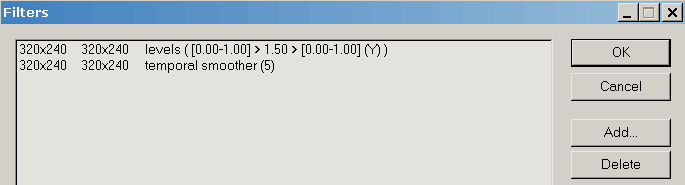
Temporal smoother is eliminating pixel noise, while the levels filter corrects for too much contrast.
The best way to proceed now is to start the frameserver in VirtualDub and encode to DVD format, with CCE for example (see DVD page).
Copyright (C) 1998-2011; all
rights reserved. All
materials in these pages are presented for scientific evaluation
of video technologies only. They may not be copied from here and
used for entertainment or commercial activities of any kind.
We do not have any relation to and do not take any responsibility
for any software and links mentioned on this site. This website
does not contain any illegal software for download. If we, at
all, take up any 3rd party software here, it's with the explicit
permission of the author(s) and regarding all possible licensing
and copyright issues, as to our best knowledge. All external download
links go to the legal providers of the software concerned, as
to our best knowledge.
Any trademarks mentioned here are the property of their owners.
To our knowledge no trademark or patent infringement exists in
these documents; any such infringement would be purely unintentional.
If you have any questions or objections about materials posted
here, please e-mail us immediately.
You may use the information presented herein at your own risk
and responsibility only. We do also not guarantee the correctness
of any information on this site or others and do not encourage
or recommend any use of it.
One further remark: These pages are covering only some aspects
of PC video and are not intended to be a complete overview or
an introduction for beginners.